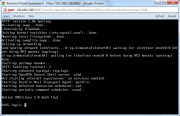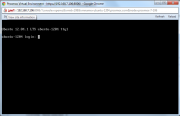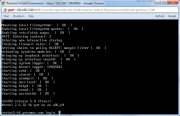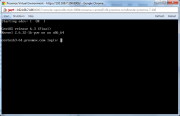Proxmox VNC Remote Console Requirements
In order for VNC Remote Console to work, you will need to make small changes,
Please apply the following changes (its depends what os you have been selected):
Debian
This method works for Debian 5/6/7, you can do this on the host without entering CT (but the CT must be running). Just log in to the Proxmox VE host and:
edit all inittabs under /var/lib/vz/root/ :
nano /var/lib/vz/root/*/etc/inittab # add this 1:2345:respawn:/sbin/getty 38400 tty1Debian Lenny 5.0
Login via SSH (or use the VNC "Shell") to your Proxmox VE host and 'vzctl enter CTID' the container:
List all running container:
proxmox-ve:~# vzlist CTID NPROC STATUS IP_ADDR HOSTNAME 108 23 running 192.168.9.20 ubuntu-1204.proxmox.com 109 18 running 192.168.9.21 centos63-64.proxmox.com 111 15 running 192.168.9.23 centos5-64.proxmox.com 114 14 running 192.168.9.30 deb6-32.proxmox.com 115 15 running 192.168.9.31 deb7-32.proxmox.com 122 14 running 192.168.9.36 deb5.proxmox.comEnter the container:
proxmox-ve:~# vzctl enter 122root@debian:/# nano /etc/inittabOn the bottom of /etc/inittab just add the following line:
1:2345:respawn:/sbin/getty 38400 tty1Save the changes and shutdown/start the container via Console.
Debian Squeeze 6.0
Same as Debian Lenny 5.0
Debian Wheezy 7.0
Same as Debian Lenny 5.0
Ubuntu
Ubuntu 12.04
Login via SSH (or use the VNC "Shell") to your Proxmox VE host and 'vzctl enter CTID' the container:
List all running container:
proxmox-ve:~# vzlist CTID NPROC STATUS IP_ADDR HOSTNAME 108 23 running 192.168.9.20 ubuntu-1204.proxmox.com 109 18 running 192.168.9.21 centos63-64.proxmox.com 111 15 running 192.168.9.23 centos5-64.proxmox.com 114 14 running 192.168.9.30 deb6-32.proxmox.com 115 15 running 192.168.9.31 deb7-32.proxmox.com 122 14 running 192.168.9.36 deb5.proxmox.comEnter the container:
proxmox-ve:~# vzctl enter 108root@ubuntu-1204:/# nano /etc/init/tty1.confChange/Create the file that it looks exactly like this:
# tty1 - getty # # This service maintains a getty on tty1 from the point the system is # started until it is shut down again. start on stopped rc RUNLEVEL=[2345] stop on runlevel [!2345] respawn exec /sbin/getty -8 38400 tty1Save the changes and shutdown/start the container via Console.
Ubuntu 10.04
Same as Ubuntu 12.04
Centos
Centos 5
Login via SSH (or use the VNC "Shell") to your Proxmox VE host and 'vzctl enter CTID' the container:
List all running container:
proxmox-ve:~# vzlist CTID NPROC STATUS IP_ADDR HOSTNAME 108 23 running 192.168.9.20 ubuntu-1204.proxmox.com 109 18 running 192.168.9.21 centos63-64.proxmox.com 111 15 running 192.168.9.23 centos5-64.proxmox.com 114 14 running 192.168.9.30 deb6-32.proxmox.com 115 15 running 192.168.9.31 deb7-32.proxmox.com 122 14 running 192.168.9.36 deb5.proxmox.comEnter the container:
proxmox-ve:~# vzctl enter 111root@centos5-64:/# nano /etc/inittabOn the bottom of /etc/inittab just add the following line:
1:2345:respawn:/sbin/agetty tty1 38400 linuxSave the changes and shutdown/start the container via Console.
Centos 6
Login via SSH (or use the VNC "Shell") to your Proxmox VE host and 'vzctl enter CTID' the container:
List all running container:
proxmox-ve:~# vzlist CTID NPROC STATUS IP_ADDR HOSTNAME 108 23 running 192.168.9.20 ubuntu-1204.proxmox.com 109 18 running 192.168.9.21 centos63-64.proxmox.com 111 15 running 192.168.9.23 centos5-64.proxmox.com 114 14 running 192.168.9.30 deb6-32.proxmox.com 115 15 running 192.168.9.31 deb7-32.proxmox.com 122 14 running 192.168.9.36 deb5.proxmox.comEnter the container:
proxmox-ve:~# vzctl enter 109root@centos63-64:/# nano /etc/init/tty.confChange/Create the file that it looks exactly like this:
# This service maintains a getty on tty1 from the point the system is # started until it is shut down again. start on stopped rc RUNLEVEL=[2345] stop on runlevel [!2345] respawn exec /sbin/agetty -8 tty1 38400Either run "start tty" without rebooting the container, or save the changes and shutdown/start the container via Console.
Was this answer helpful?
Powered by WHMCompleteSolution